| Warning: This article regards the automated regular reminder/check-in service only. For articles regarding the automated ‘One-off reminder’ service please go here. For articles regarding the ‘Calls from a professional’ service please go here. |
To make sure CareCalls has the highest chance of success or you are finding that someone is not responding as well as you hoped, here are a few things that we know can really help.
1. Make the most of the reports
CareCalls provides a real-time report dashboard that lists all the check-ins/reminders delivered and how they were responded to. This can help you understand how well they are getting on with the service and can help you make informed decisions. You can access reports by clicking ‘Update a CareCall’ at the top of this page and following the instructions to log in. Once you are logged in click ‘View report’
2. In-person feedback
Reports can tell you a lot, but they work best when they support feedback in-situ. Make sure you talk to the person receiving the service to see what they say about it and, if they are using the service to prompt something, check to see if they are doing those things. It is especially important to do this when they first start receiving CareCalls.
3. Sit with them for a call or two
Go through the process of getting a call with them so they understand how it works and how they shoudl respond. While CareCalls have tried to make the experience as simple and intuitive as possible it is still a new thing and so some may need to adjust to the idea and will do so better if they have some in-person support at the beginning.
4. Consider how the phone itself is a factor
Make sure the phones are loud enough and have a signal in all parts of the home. You should also make sure the call receiver is confident with the phone and can use it intuitively. If the phone is in any way unreliable this could make it unable to receive or acknowledge calls from CareCalls. Make sure the phone dials properly (number keys have to be used to confirm our calls) and receives calls properly. You can use our demo page to test the phone and check that the call receiver knows how to use it with ease.
5. Consider how the home and other essential items are a factor
If you are using CareCalls to prompt an action, make sure those things needed to achieve that action are accessible and complement the way CareCalls is set up. For example, you may want to prompt medication, so make sure the medication is near the phone. Maybe you could personalise the message from CareCalls to point out that they need to take the medication from the red box e.t.c CareCalls works best in context so if you adjust the service to work with the call receivers’ surroundings this can have a massive impact.
6. Extend the ring time
By default CareCalls only rings for 20 seconds. This may seem short but this is so we don’t hit the answerphone and leave potentially confusing messages (especially important to avoid accidental medication overdoses). You can easily extend the ring time to 40, 60 or 120 seconds on the dashboard which you can log in to by clicking ‘update a CareCall’ at the top of this page.
7. Change the delivery times
Maybe someone needs more time to wake up or maybe they have started going to be earlier. It is always easy to change the time at which any call is delivered. You can update call times by clicking ‘update a CareCall’ at the top of this page and following the instructions to log in. Once you have logged in, click ‘Call details’ to edit the times at which calls are delivered.
8. Group messages together or split them up (reminders only)
When setting call times and recording personalised messages it can be tricky if you have a lot of things that need to be prompted. How you should group things together is dependent on who receives the prompts and what they need to do. It may be easier to do several things at once e.g check blood sugar, have lunch and take medication so that a habit can be formed around that sequence of events. Equally this approach may lead to something being forgotten because it is too much at once, so you could split these prompts into 2 or 3 messages and have them split out over a few hours, equally. you don’t want to overwhelm them with too many calls so it is all about finding that balance.
9. Record the messages yourselves OR use our presets
This is another aspect that is very dependent on the person who receives the check-ins/reminders and how they respond to things. On one hand, a familiar voice can have a positive impact and make it easier for them to trust CareCalls. On the other hand, it may cause confusion (especially in cases of Dementia or other cognitive challenges) or may feel a bit patronising or embarrassing if it is a family member’s voice and so one of our messages may be better. It is an entirely personal choice.
10. Remove the requirement to confirm a CareCall
By default, CareCalls requires the call receiver to confirm they have received a call by pressing a number key and our messages end by asking them to do so. The CareCalls system can’t tell the difference between a person and an answerphone so by asking for a number press our system knows it is a human being that has answered. However, if you think the call receiver would find it easier if they didn’t have to press a number key, this can be arranged. It requires that either a) there is no answerphone set on their phone or b) our system is set to stop ringing before an answerphone kicks in (see point 3 in this article regarding ring times). Please contact us if you wish to remove the confirmation component from your service.
11. Try a call/text instead
CareCalls offers both call reminders and text (sms) reminders so if one is not working you can try the other. SMS reminders may be especially effective for someone who has hearing difficulties or is deaf. Please be aware we are currently unable to offer check-ins via text (sms).