| This article regards the automated regular reminder/check-in service only. For articles regarding the automated ‘One-off reminder’ service please go here. For articles regarding the in-person service please go here. |
If you have (or are going to) set up the CareCalls service to deliver a phone call reminder/check-in then you need to make sure the phone rings long enough for the call receiver to reach the phone. In order to do this you will need to do two things
- On the phone receiving the service, if need be, extend the time before any answerphone kicks in or cancel the answerphone service altogether. This article offers a general guide to the types of answer phones commonly used for mobile and landline services, and it points you towards the right resources to adjust your settings.
- Set the amount of time that the CareCalls service will ring for before giving up. This article explains how to do this.
Updating a mobile voicemail system
Mobile voicemail is managed through the network carrier, meaning each provider has its own system for setting up and managing voicemail.
Key Steps to Access Mobile Voicemail Settings:
- Dialing the Voicemail Number: Most mobile providers have a specific number (often a short code like “1” or “123”) that you can dial to access voicemail settings. The options typically allow you to change greetings, manage messages, or set notification preferences.
- Checking Online Accounts or Apps: Many modern carriers offer mobile apps or online portals where you can manage voicemail settings. These are typically found under the “settings” or “profile” sections of your account dashboard.
- Carrier’s Customer Support: If you’re unsure about your provider’s specific process, contacting customer support or checking their website will often provide detailed instructions on accessing and adjusting voicemail.
Tips to Locate Information for Your Provider:
- Search for “voicemail settings” on your mobile provider’s website.
- Use the mobile app provided by your network, where voicemail settings are often listed.
- Consult your phone’s manual. Many modern smartphones have built-in voicemail settings you can access through the settings app.
Updating a landline answering machine
Landline phones come in two major varieties when it comes to answering machines: physical answering machines and network-based voicemail services.
Physical Answering Machines:
These are often standalone devices connected to your phone or integrated into a cordless phone base. They store messages locally and often allow for direct adjustments, such as changing the number of rings, recording a greeting, and playing back messages.
Network-Based Voicemail for Landlines:
Just like with mobile phones, some landline providers offer network-based voicemail services, where the voicemail is stored remotely by the service provider. This allows for features such as remote access to your messages and customization of your voicemail settings through the phone or a web portal.
Key Steps to Access Landline Voicemail Settings:
- For Physical Answering Machines: Check the manual for your specific device. You will typically find instructions on how to change the greeting, set message storage options, and retrieve your messages. These settings can usually be accessed directly from the answering machine or the base unit of your phone.
- For Network-Based Voicemail: Dial the voicemail access number provided by your landline service provider, which will take you to a menu for adjusting settings. Alternatively, visit the provider’s website for setup and access information.
Tips to Locate Information for Your Landline:
- If you’re using a physical answering machine, refer to the manual or the manufacturer’s website for setup instructions.
- If you’re using a network-based voicemail, visit your landline provider’s support page for guidance on how to set it up and access settings.
Finding specific instructions for your voicemail/answerphone system
No matter which type of answer phone you have, here are some general tips for finding the information you need to access and change your settings:
- Device Manuals and Support Sites: Whether it’s a mobile phone or a physical answering machine, the manufacturer’s website is often the best place to find a detailed user manual. Simply search for your device model along with the term “voicemail settings” or “answering machine settings.”
- Carrier or Provider Websites: For network-based voicemail (whether mobile or landline), your service provider’s website is the best resource. Most providers have dedicated support sections with articles and videos explaining how to access and adjust voicemail settings.
- Customer Service and Help Lines: If you’re having trouble finding the right resources or setting up voicemail, calling your provider’s customer service is a great option. Representatives can guide you through the process or direct you to appropriate resources.
Changing the time that CareCalls will attempt to ring for
By default, CareCalls will ring for 20 seconds. You can set the ring time to 20, 40, 60 or 120 seconds. To update the ring time:
- Click on ‘update a CareCall’ above and follow the instructions to get logged in
- Click the ‘Call receiver details’ button
- Update the ring time